Most of us like to hate Vista! But with enough system resources and good device drivers, Vista can deliver a really smooth user experience. In addition to having a fancy UI, Vista includes some very powerful tools that system administrators can use to monitor system activity. These tools will help you to dig into system programs and startup lists and fine tune your system performance.
Windows Defender: Software Explorer
Windows Defender is a crappy tool which comes with windows to detect malicious programs. Due to its uselessness I have turned it off. But Defender has a tool called Software Explorer which is way better than using "msconfig" and "Task manager" to monitor running processes.
Go to Control Panel -> Programs -> Windows Defender -> Tools ->Software Explorer
Startup Programs

This gives a more clear and detailed view than "msconfig" tool. Since it has the ability to group Manufacturer wise, you can clearly focus on those no-name entries which could most probably be viruses.
Network Connected programs
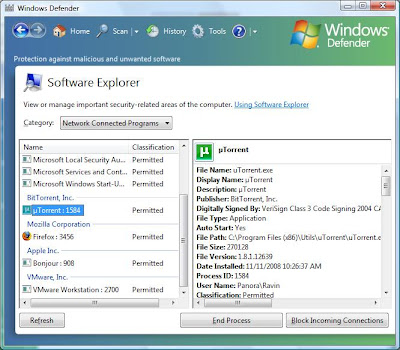
This shows a complete list of programs has network connectivity. To view detailed information about network communication, you can use theReliability and Performance Monitor.
Performance Information and Tools
Go to Control Panel -> System and Maintenance -> Performance Information and Tools -> Advanced Tools (on the left pane)
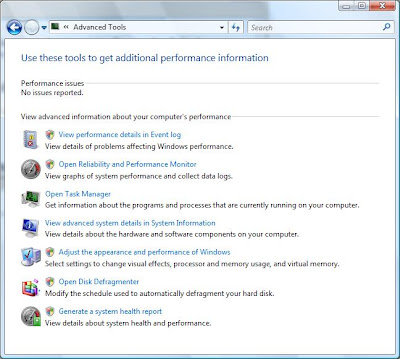
These include some tools which give detailed performance information reports.
Reliability and Performance Monitor
Click "Open Reliability and Performance Monitor" in Advanced performance tools.
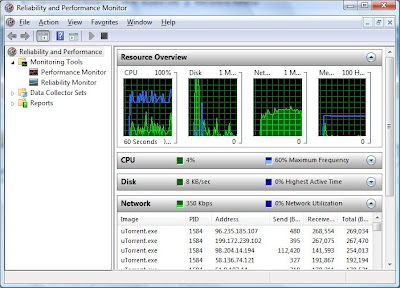
Network monitor showing connections made by uTorrent
This is one-stop place to monitor detailed system wide activity. You can monitor Network activity, Memory activity, Disk usage activity and so on. One interesting feature is that you can see details about all the open files and their disk access at any given time.
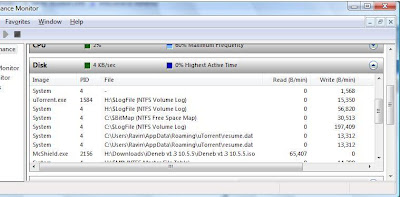
Files opened by every process and their read/write activity
System Stability Chart
Windows collects system statistics over time and keeps a history of events in the event log. Vista includes a chart feature which draws a chart over time which varies due to system changes.
Go to "Reliability Monitor" in the left pane.
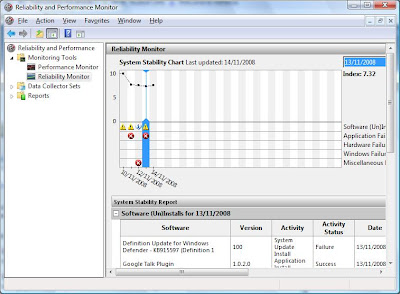
Bootup performance monitoring in Event log
Event log includes detailed statics for application and services startup times (including Windows boot time) so you can identify which applications delays windows startup. Windows automatically notifies you if a certain application has taken an unusual amount of time to start.
Click "View performance details in the Event log" in Advanced performance tools.
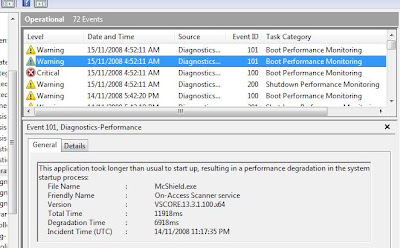
Ok that's the lot. Using these tools you can administer your system to identify any unwanted activity. And with better hardware resources and drivers, I think Vista is a better OS than XP. User experience wise and system administration wise.
No comments:
Post a Comment